Hello! Hope you all enjoy my little guide, took a long time. I did get distracted by the Community Stream.. But Yeah! Enjoy, feedback is thanked ;)
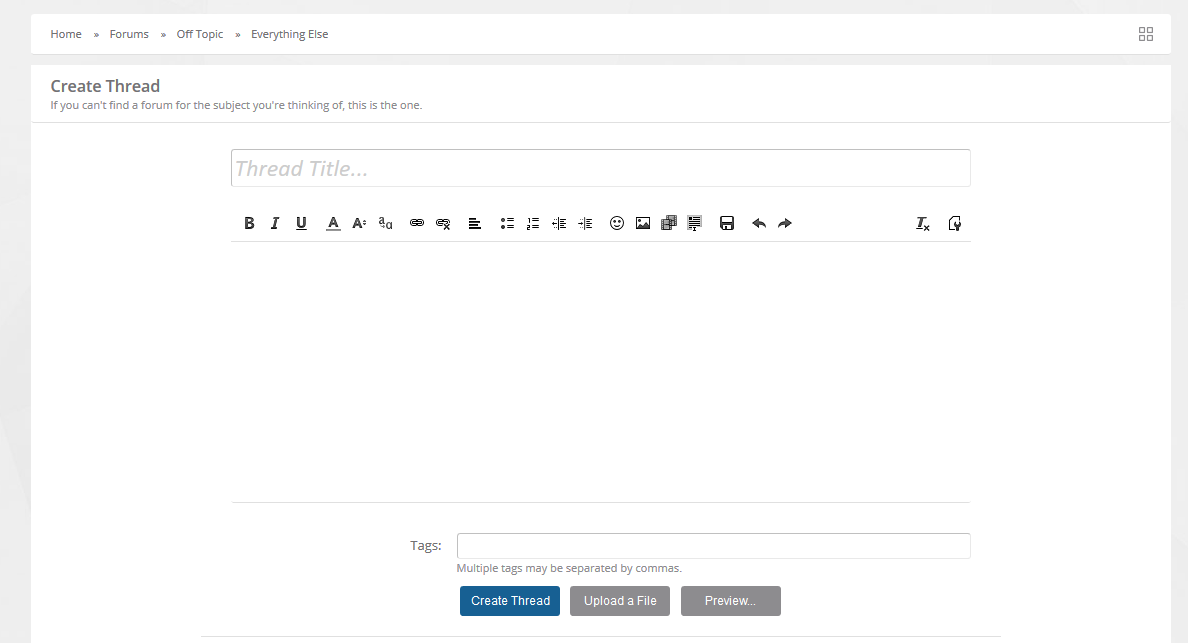
All feedback is appreciated. I did get the inspiration of creating this thread from another forum, but changed it. Special credit to those who are featured in the thread. Cough Joe, Skifby and myself. :P
- Posting threads
To post a thread you have to first pick the most relevant forum. The bestest place to post an introduction would be the Everything Else section. Click here!
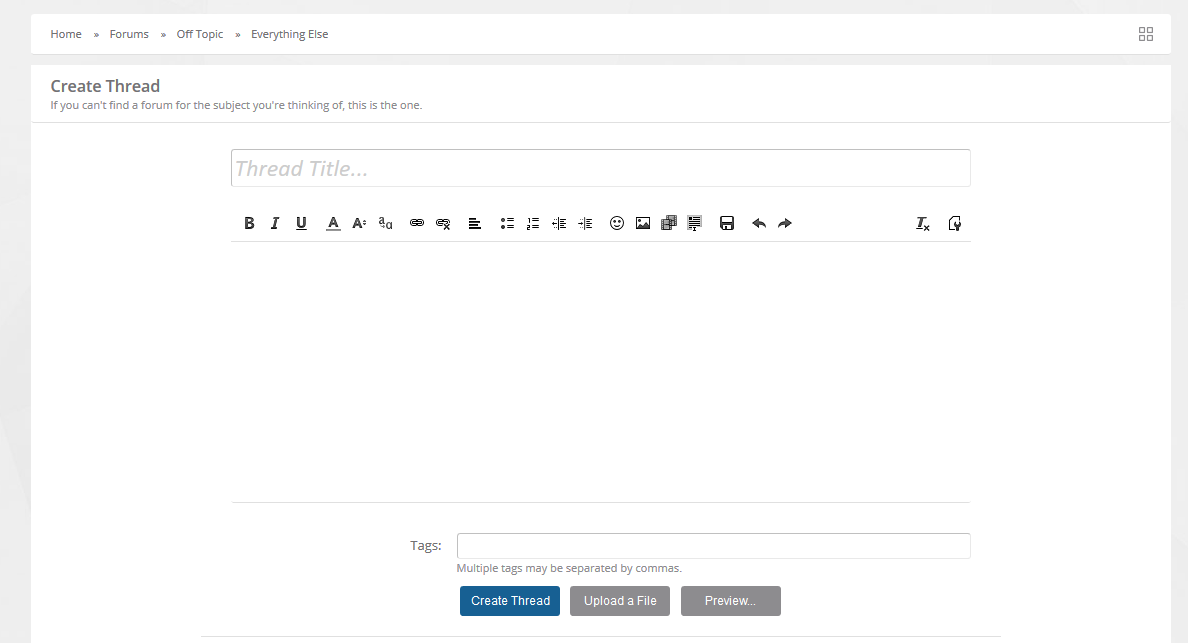
- Attaching Pictures to your posts
You have the ability to upload and attach images in your post. All images will automatically be resized to fit within constraints unless they’re huge, in that case upload them to a image uploading site, you can also generally do this too. I’d recommend using: http://imgur.com/
In this instance, I’m using a picture of a dog. First of all upload it to imgur:
Click on this:
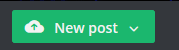
And simply just browse your PC for your image.
Once uploaded, I recommend you right click and “View Image” - once done so, copy the URL.
Now onto your thread/post. Locate the image button

And paste your image url and click 'Insert'. There you go, you now have your image attatched :)

Click on this:
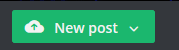
And simply just browse your PC for your image.
Once uploaded, I recommend you right click and “View Image” - once done so, copy the URL.
Now onto your thread/post. Locate the image button

And paste your image url and click 'Insert'. There you go, you now have your image attatched :)

- Account Menu
You can access all account options by simply clicking your name within our forums.
The account menu is your shortcut to:
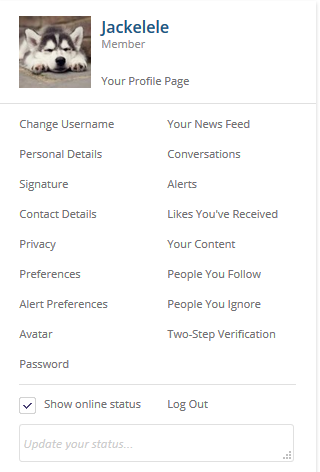
The account menu is your shortcut to:
- Edit your profile
- Add an avatar
- Change your preferences
- View your news feed
- Control your privacy options
- Log Out
- And a lot more.. shown below
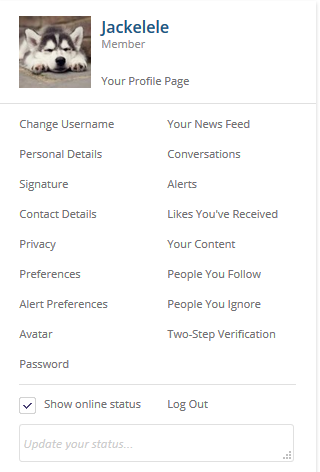
- Editing Profile
Your profile is the most important thing on the forums, excluding your behaviour. Think of it as a short and very small business card, your profile is linked to every post, thread and comment you make on the forums. If a location is entered it will be displayed alongside every one of your posts. (As you can see on my small profile on my post). Everything is self explanatory. Only share informatiuon you feel comfortable sharing, I wouldn't recommend sharing any personal information (Address, phone number, facebook
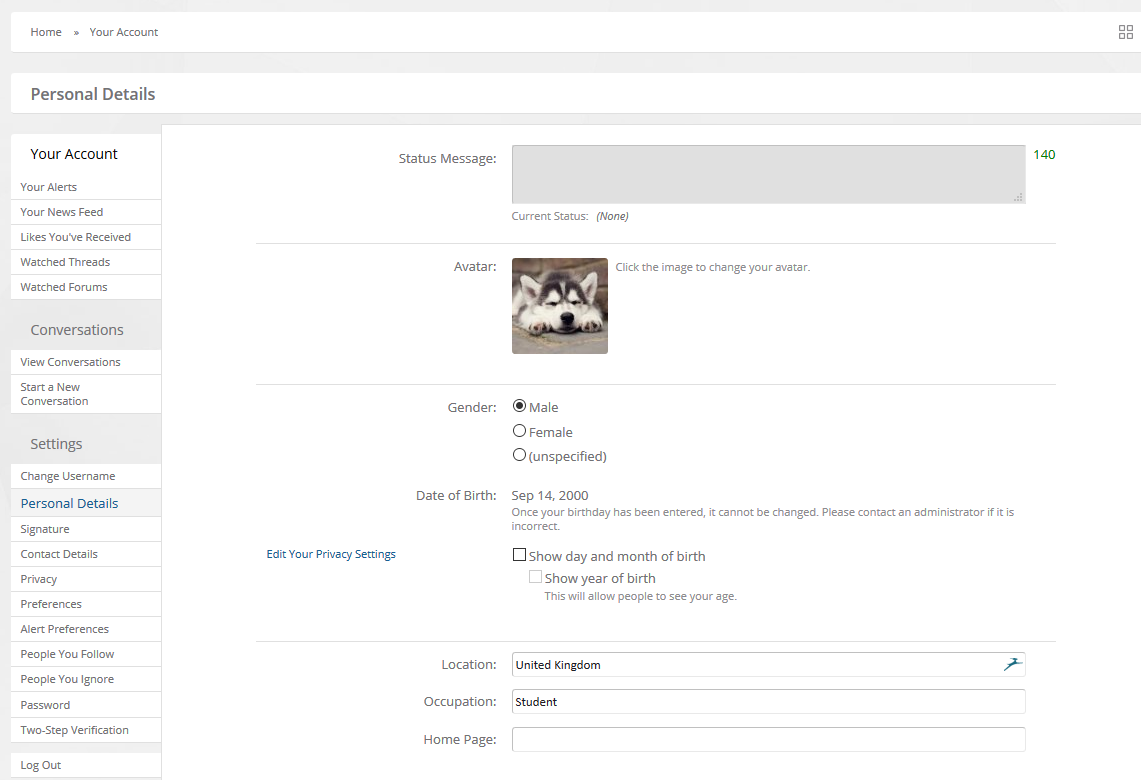
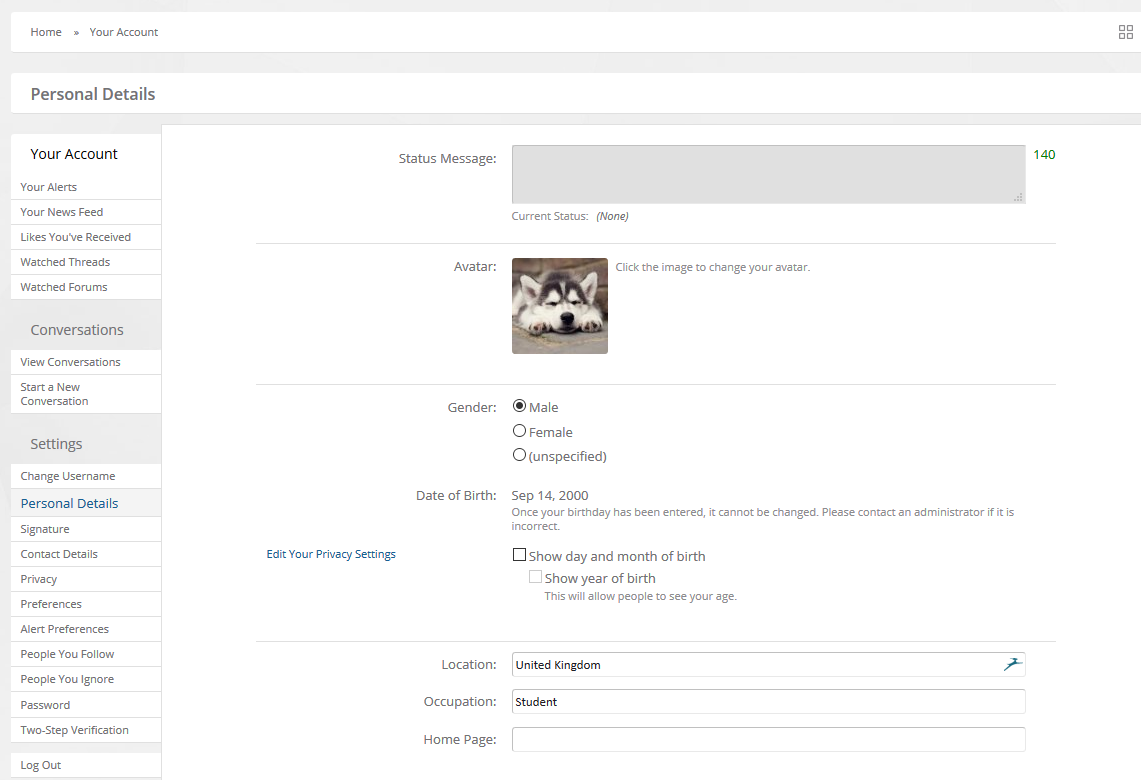
- Adding/Editing your avatar!
By default, you have a blank, gender displaying avatar. You can change your avatar by going to Avatar in the Acccount Menu Shortcut. The software will automatically resize your avatar.
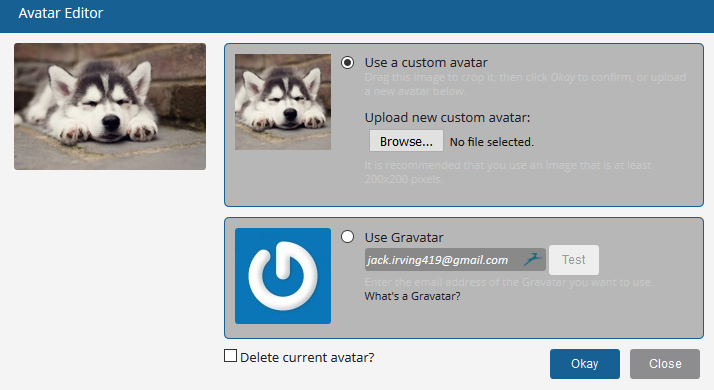
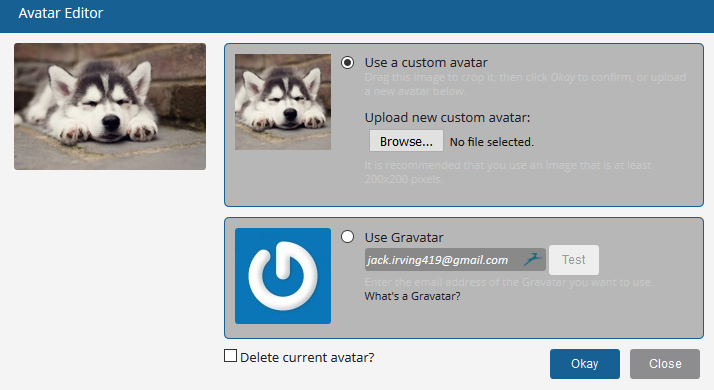
- Account Preferences
The preferences page has some basic options for you to change on yor account. From the preferences page you can:
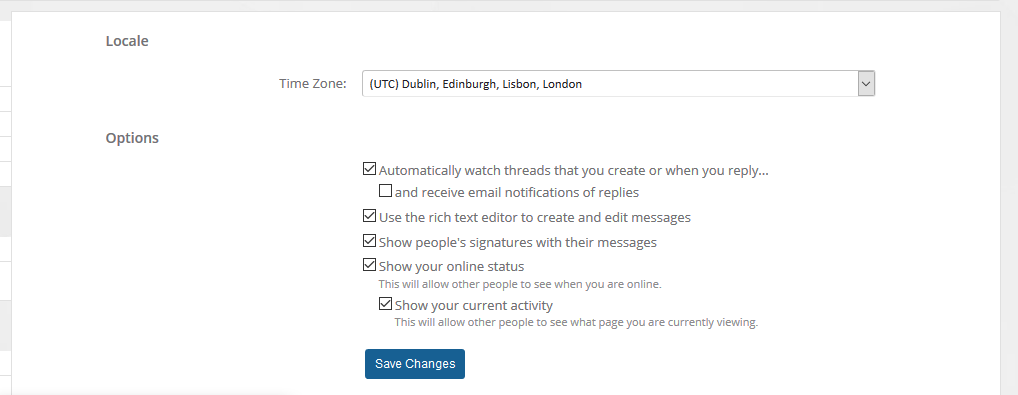
- Set your Time Zone
- Set Watched Threads behaviour
- And a few more!
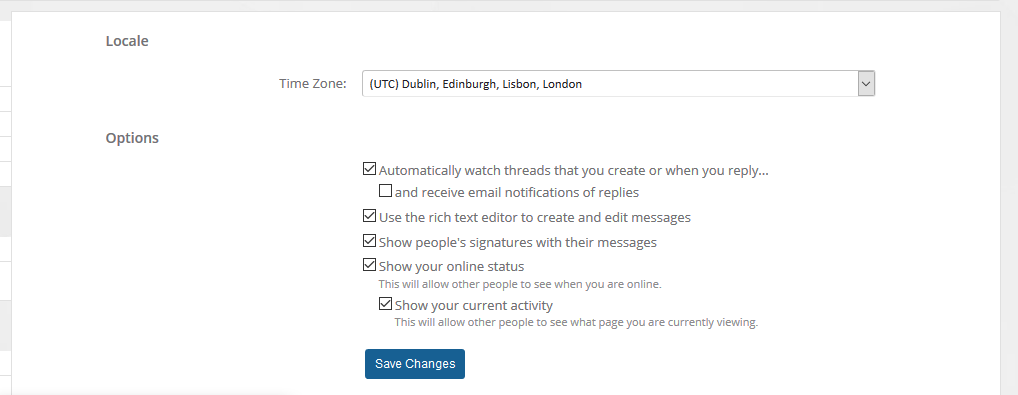
- Private Messaging
Private Messaging - conversations are private conversations between 2 or more members. To start a new conversation, click on a members name and click Start a Conversation. You may always view your inbox above any page right next to your account name/menu.
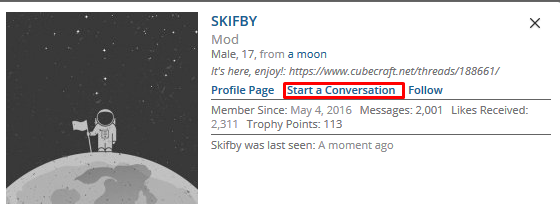
Conversation is like a thread, but privately between 2 or more users:
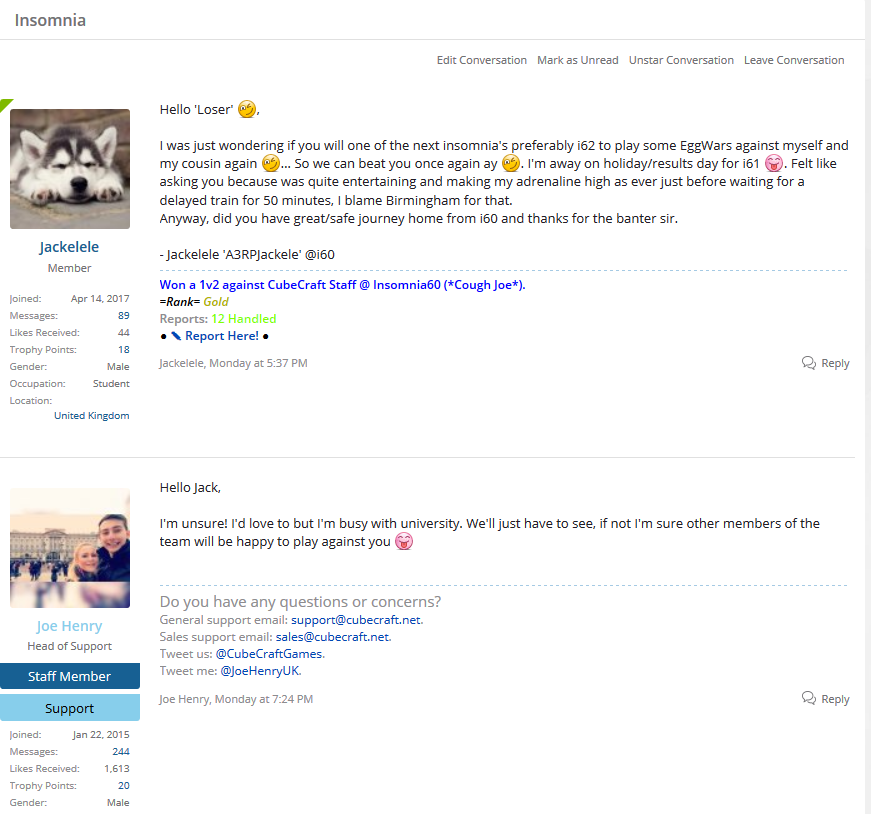
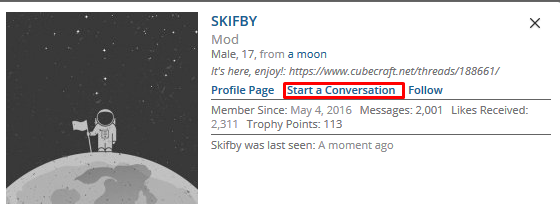
Conversation is like a thread, but privately between 2 or more users:
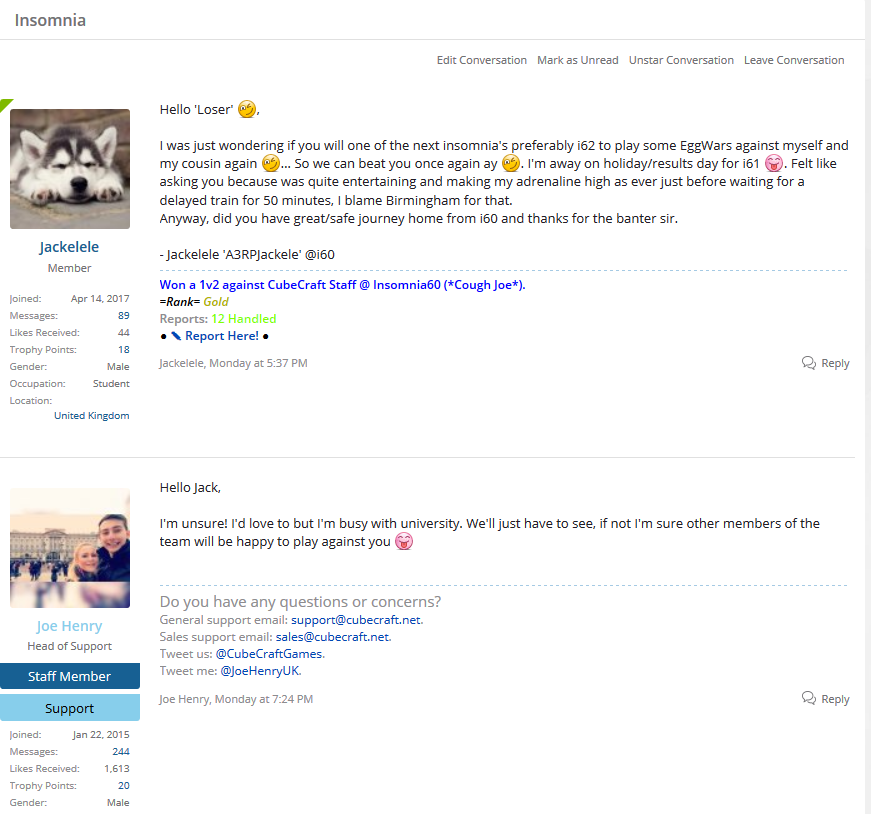
- Alerts
Alerts, alert you. Options are all customization in Alert Preferences.
By default, you will recieve an alert on top of the site near your account menu and inbox any time:
By default, you will recieve an alert on top of the site near your account menu and inbox any time:
- Someone replies to a thread you've participated in
- Quote one of your posts
- Likes your post
- Tags you in a post
- Comments on your profile
- Liking
Liking a post is similar to facebook like. You just simply, like it.. ;)
- Quoting
To quote a post simply click 'reply' on that post. The text will automatically be copied into your reply box. To quote multiple posts in one reply, click reply on each post! It's that simple!
- Editing your post
To edit your post click 'edit' under the post, you can also add a reason why you edited. If you feel like it.
- News Feed
The news feed is a page that lists all the activity of all the cubecrafters. You can see it here!
- Conclusion
All feedback is appreciated. I did get the inspiration of creating this thread from another forum, but changed it. Special credit to those who are featured in the thread. Cough Joe, Skifby and myself. :P



