Hey there guys, so after being in creative for about an hour or so, I've come to realize not everyone is familiar with the basic of world edit so I am going to explain how it works and the general idea of it.
What I'll be covering in this thread :
If you're trying to do something and [Make a region selection first] comes out, it is because you have not selected position 1 and 2 (pos1/pos2) Type //wand - left click would set pos1 and right click would set pos2.
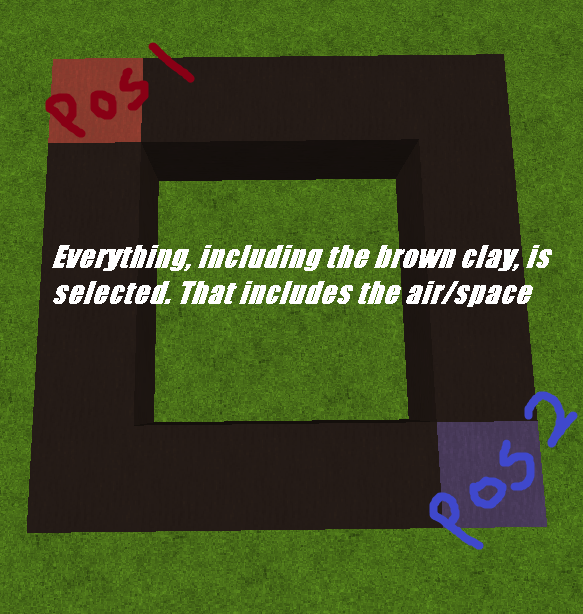 You can also type //pos1 and //pos2 instead of using the wand but that would be better if you were trying to do something in the air, I recommend newbies to stick to //wand until they get the gist of it.
You can also type //pos1 and //pos2 instead of using the wand but that would be better if you were trying to do something in the air, I recommend newbies to stick to //wand until they get the gist of it.
//paste - if you do not want to paste the air, you will have to type //paste -a
If you want to move it up or down, the same applies. Do take into consideration that if you moved the distance wrongly such as wanting it to move 8 blocks but did 5 blocks instead, you're going to have to undo it or re-select the region as the original region you selected will not change so it's not possible to type //move 3 as you'll be moving air instead of what you have just moved. (refer to video for an example)
What I'll be covering in this thread :
- //cut - Remove blocks out of the world to paste them elsewhere.
- //paste - Paste either cut or copied blocks to a new position.
- //copy - Create a clone of a set of blocks to past elsewhere.
- //set - Turn a selected region to a specific block.
//undo - We all make mistakes, now you can go back a step.//redo - Sometimes we have to redo what we thought was a mistake.- //move - Need to move a selection a little, this is the command!
- //pos - Allows you to create a selection from your current position.
- //wand - Gives you a Wooden Axe to make selections with.
If you're trying to do something and [Make a region selection first] comes out, it is because you have not selected position 1 and 2 (pos1/pos2) Type //wand - left click would set pos1 and right click would set pos2.
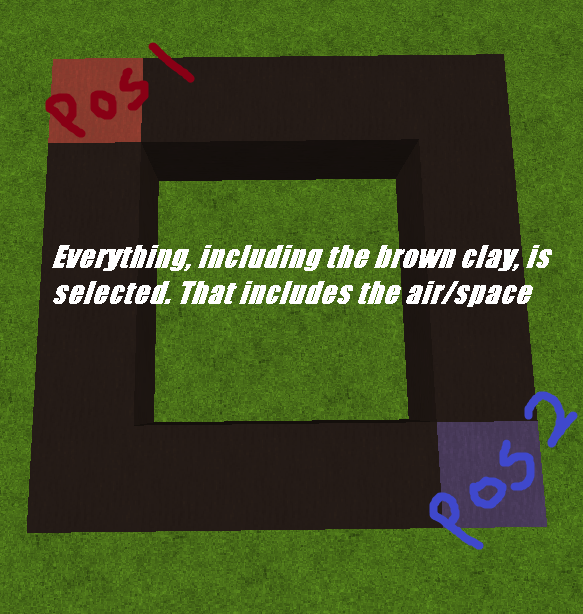
- //copy and //paste
//paste - if you do not want to paste the air, you will have to type //paste -a
- //cut
- //set
- //move
If you want to move it up or down, the same applies. Do take into consideration that if you moved the distance wrongly such as wanting it to move 8 blocks but did 5 blocks instead, you're going to have to undo it or re-select the region as the original region you selected will not change so it's not possible to type //move 3 as you'll be moving air instead of what you have just moved. (refer to video for an example)


